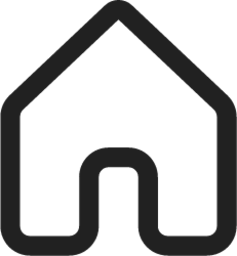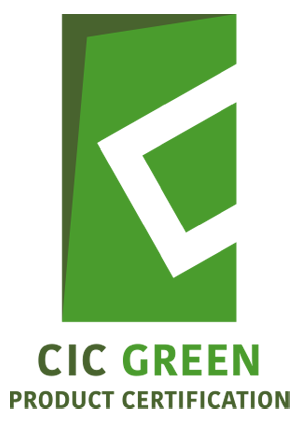ONLINE APPLICATION GUIDE
I. USER REGISTRATION
1. Mouse over "Supplier Login" at the bar menu > click "Register"
2. Fill in the information for registration, read the "TERMS AND CONDITIONS" and click Submit
3. Upon completing the registration, an email titled "CIC Green Product Certification – User Registration" will be sent. To activate your account, click on the link in the email.
II. APPLICATION OF CIVIL & STRUCTURAL MATERIALS PRODUCT GROUP
1. Engage CCA to complete CFP report
2. Appoint VVB to verify CFP report and make recommendation to HKGBC
3. Click "Supplier Login" at the bar menu
4. Enter log in ID and password and click "Supplier Login"
5. After login, click Apply for CIC Green Product Certification to start the application
6. Please read "TERMS AND CONDITIONS" and click AGREE for ongoing application process
7. In Product Submission Summary Page, click "INPUT PRODUCT DATA FOR SUBMISSION"
8. Fill in the following information of the product:
-Product Name
-Brand Name
-Annual Sale of Product (*Optional)
-Category
-Product Description
-Origin of the Product
-"Cradle to site" CFP for Rebar and Structural Steel or "Cradle to Gate" for other product categories
-Certified Carbon Auditor (CCA) [Applicants need to engage CCA to complete CFP report]
-GHG Validation Verification Body (VVB)
(**Applicants need to appoint VVB to verify CFP report and make recommendation to HKGBC, except opting for EPD route)
9. Upload the supporting documents with your application
10. Read the "DECLARATION", then click Submit.
11. To submit another application, click "MY ACCOUNT" > "APPLY FOR CIC GREEN PRODUCT CERTIFICATION" > "INPUT PRODUCT DATA FOR SUBMISSION" and repeat Steps 7 to 10. Repeat Step 11 until all products for an application have been submitted.
12. Click "Check out" to complete the application. Please note that an application fee of HK$ 1,500 is required as per application regardless of the number of products.
13. An email titled "CIC Green Product Certification - Invoice" with the invoice attached will then be sent. Please proceed with payment.
III. APPLICATION OF MECHANICAL & ELECTRICAL & PLUMBING (MEP), ARCHITECTURAL, LANDSCAPING PRODUCT GROUPS
III. APPLICATION OF MECHANICAL & ELECTRICAL & PLUMBING (MEP), ARCHITECTURAL, LANDSCAPING PRODUCT GROUPS
1. Click "Supplier Login" at the bar menu
2. Enter your Login ID and password, and click "Supplier Login"
3. After login, click Apply for CIC Green Product Certification to start the application
4. Please read "TERMS AND CONDITIONS" and click AGREE for ongoing application process.
5. In Part A "Product Information", input below general information of the product:
-Product Name
-Model Number
-Category
-Description
Then click Submit and Go to Next Step
6. In Part B "Photos", upload photo(s) of the product. Then click Proceed to Next Step.
7. In Part C "Supporting Documents (Core Criteria)", it is compulsory to upload ALL supporting documents of CORE criteria. Different Product Categories may have different core criteria. For example, if there are five core criteria, at least one supporting document must be uploaded for each criterion. Otherwise, the application cannot be proceeded.
8. For uploading process, choose the particular supporting document and fill in other information as below:
-Issue Body/ Certification Body/ Testing Lab of Document
-Description/ Justification
-Issue Date
-Expiry Date (Optional)
Then click Upload/ Add Supporting Document
9. In Part D "Supporting Documents (Non-Core Criteria)", please upload AVAILABLE supporting documents of NON-CORE criteria, but it is not compulsory to upload for NON-CORE criteria.
Follow Step 8 to upload available supporting documents for Non-Core Criteria.
After that, you may click Add Another Product/ Submit Application
10. If you click Add Another Product, repeat Steps 4 to 9 to submit another application.
11. Click Submit Application to complete the application.
12. The applicant needs to appoint VB to conduct the online assessment.
12. The applicant needs to appoint VB to conduct the online assessment.
13. An email titled "CIC Green Product Certification - Invoice" with the invoice attached will then be sent. Please proceed with payment. Payment can be settled via bank-in, cheque or online payment.
14. Application status can be viewed by clicking View Application Status.
15. Click Process Payment to submit payment evidence.
16. The application process is completed. A receipt will be sent after full settlement of payment.
| Privacy Statement | Terms and Conditions | Personal Information Collection Statement | Disclaimer |